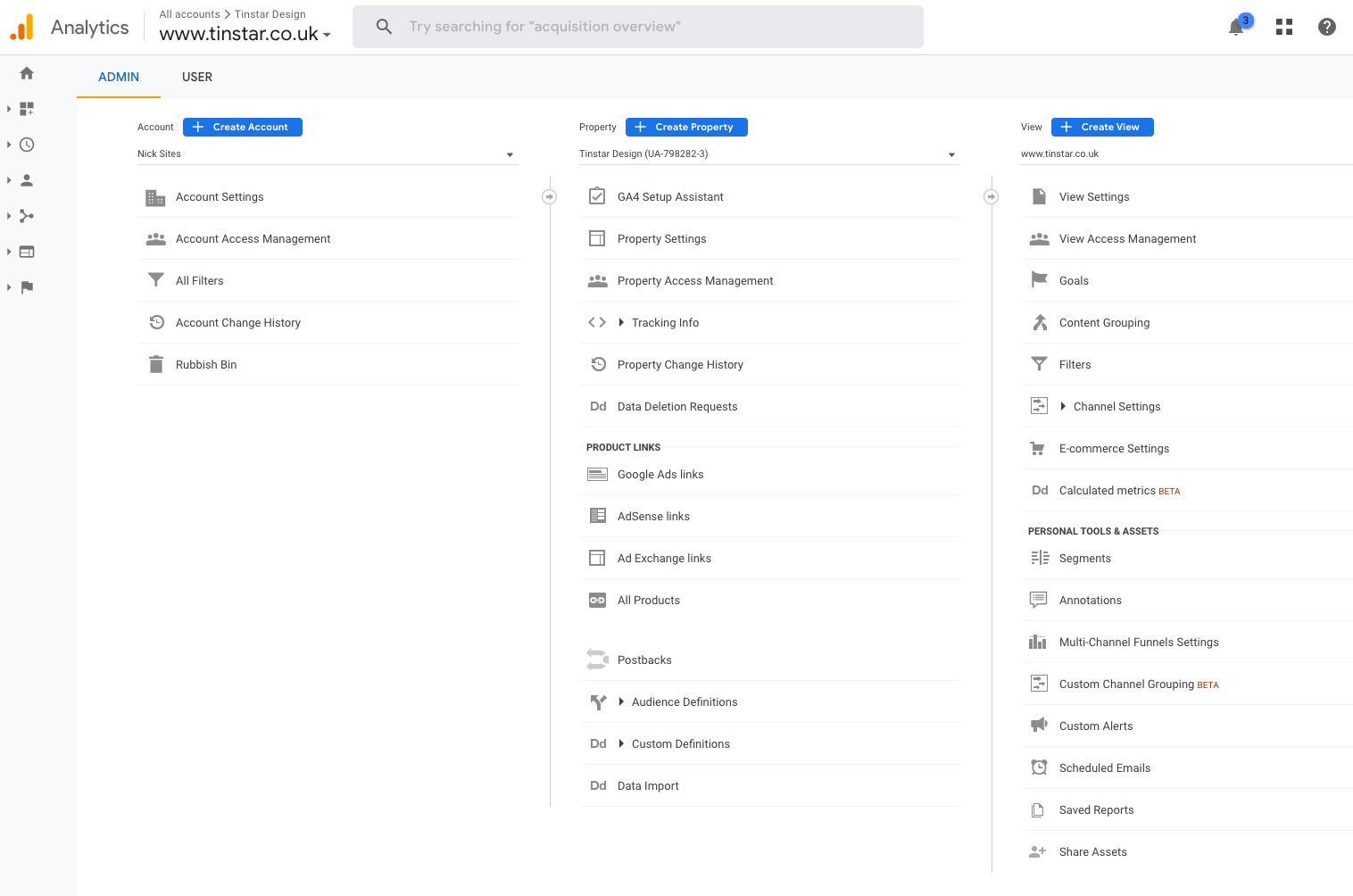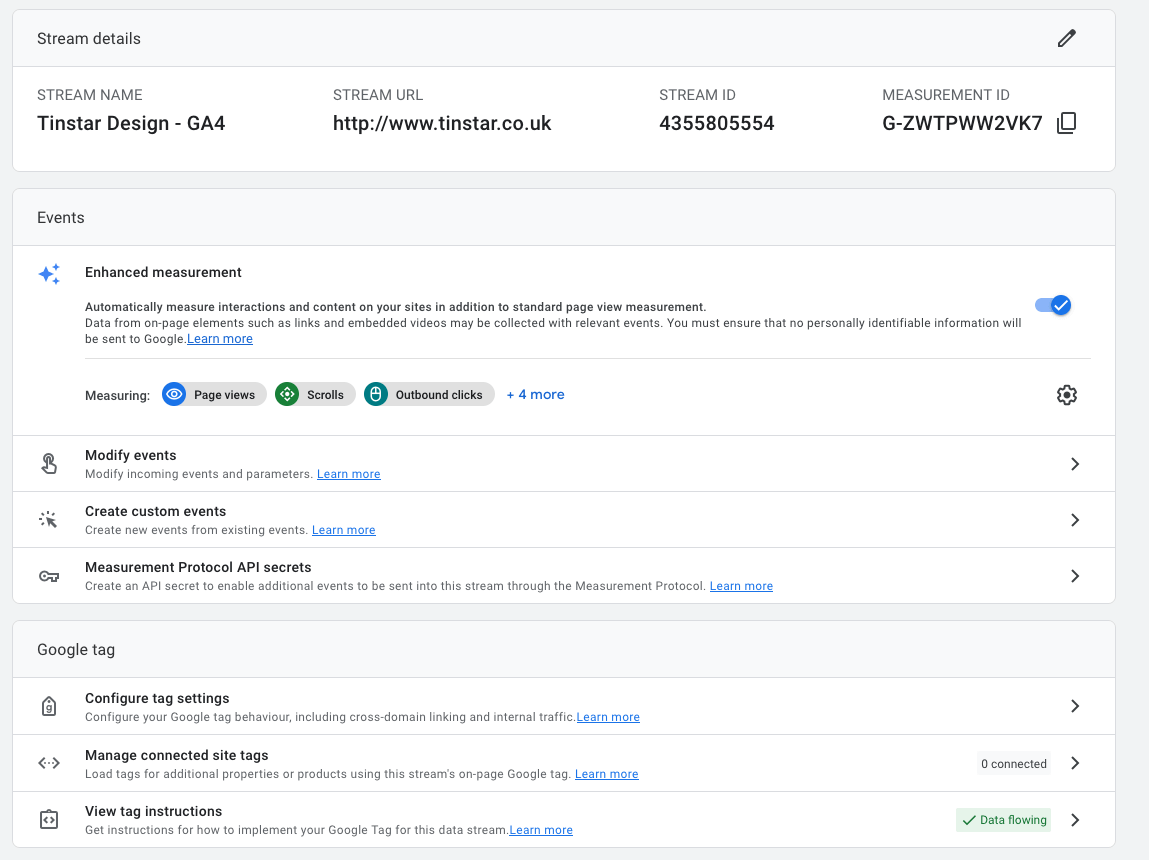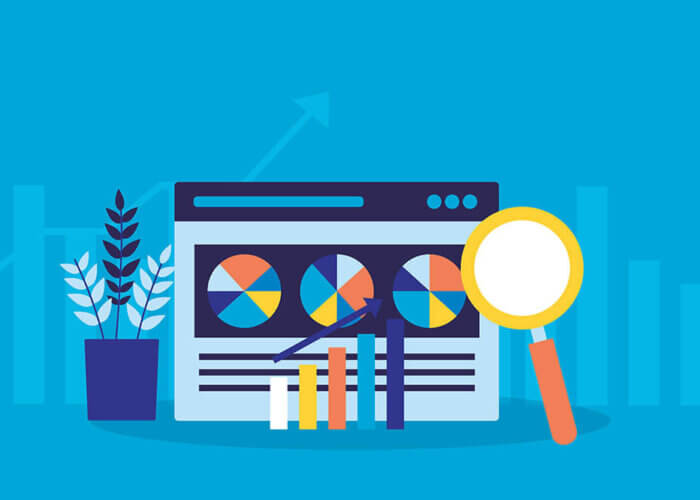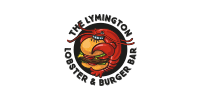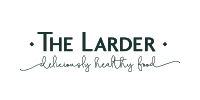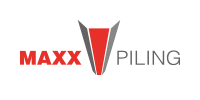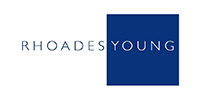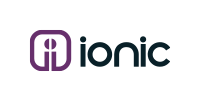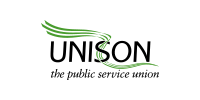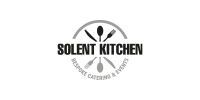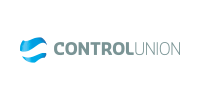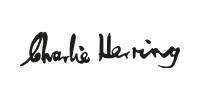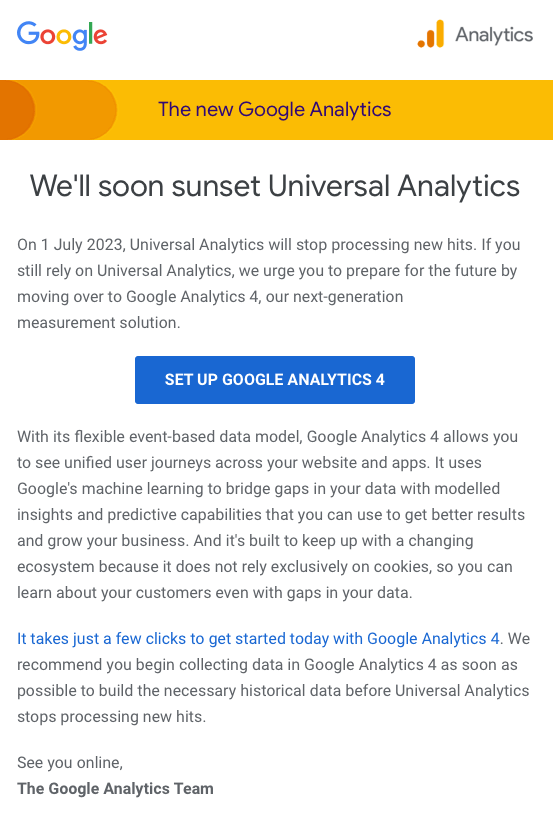
In order to undertake this update, if you haven’t received a reminder message with a link, simply navigate to your existing Google Analytics property, then click the ‘Admin’ cog at the foot of the page (bottom left).
In the middle column (screenshot below), you’ll see an item at the top called GA4 Setup Assistant. Click this and you’ll be led through the simple process of creating a second property – a GA4 (Google Analytics v4) property. You’ll be asked it you would like to connect your old UA (Universal Analytics) property. Agree to this and the basic settings will be copied to the new GA4 property.
Once done, refresh the page and a new GA4 property will appear in your properties list. Select this and click the Admin cog again. Under the second column, click ‘Data Streams’ and create a new data stream for tracking.
Under the ‘Web stream details’ popup window, at the bottom, click on the ‘View tag instructions’ link. This will open another overlay panel that will give you installation instructions on hooking up your website to the property. If you’d like to copy and paste the code manually to the <head> area of your website, then select the ‘Install manually’ tab. Copy the tracking code, paste it into your website files just below the opening <head> tag and publish the amended site files.
Clear your website cache (if necessary) and your Google Analytics v4 property should start to receive data. It should be possible to run the UA and GA4 properties side-by-side until the Universal Analytics property is retired, at which point the data retrieval in the UA property will cease.
Google Tag Manager
We’ve also been experimenting with Google Tag Manager which has come on in leaps and bounds over the years. This enables you to track specific links and events (even scrolling events) via the new GA4 property in Google Analytics. Below is an excellent introductory video that explains the ins and outs of getting this set up.